I am known for having unique technical problems. When I call tech support for various services and software, it’s rarely anything that the manual covers. I am blessed with the ability to discover bugs and “unintended features”.
At work this week, I upgraded a years-old-laptop to a Microsoft Surface Pro 4 with an i7 processor. I don’t do a lot of CAD work, but I do work on controls drawings for our MACS Coolers periodically. Because of this occasional need, I picked up a higher-end Surface Pro 4, if not for the AutoCAD work, an i5 would have been plenty.
Since I was overly curious about the new AutoCAD and installed our company’s latest version, AutoCAD 2016, and I was on a Surface Pro 4 running Windows 10, the newness of it all was doomed to end poorly.
Loading up AutoCAD 2016 went quicker than I was used to. I opened a drawing and it look great, except EVERY SINGLE LINE WAS DASHED.
But not dashed like everything had its linetype converted, this was different. If I zoomed in, the dashes were still visible at the same scale, peppering every line of every object in my drawing.
Of course I searched for help on the internet, but I believe I am the first person to experience this problem…yay.
I explored the Graphics Performance setting in AutoCAD 2016 and disabled Hardware Acceleration.
This fixed the problem of the dashed, broken, ugly lines, but it of course came at the cost of decreased performance and usability to my new Surface Pro 4.
The culprit behind the dashed, broken, ugly lines in AutoCAD 2016
It turns out you can leave Hardware Acceleration enabled and simply uncheck High quality geometry.
This returns the lines to normal and lets you reap the benefit of that Hardware Acceleration.
Problem solved. Take that internet!
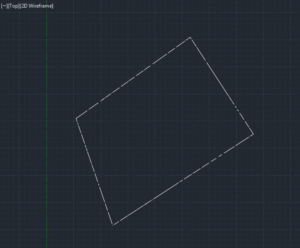
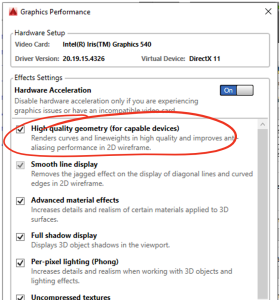
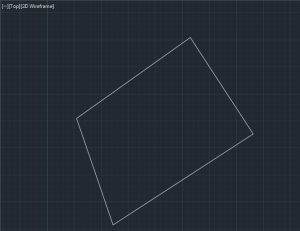


I saw all sorts of suggestions but this worked. Thanks
I’m so glad that I took the time to write up my solution, it actually helped someone! Out of curiosity, are you running a Surface Pro 4 as well? I’m interested to know how similar our issues were. In any case, thanks for your comment.
Yes, finally found the correct solution to the problem. Thank you so much.
I’m glad I could help. 🙂
Thank you! Had the same problem & this solved it! Using a Dell XPS running Windows 10 and AutoCAD 2016.
You’re very welcome!