If your PC has had trouble waking from sleep, getting stuck on a black screen, getting stuck rebooting, or failing to obey the power settings, you might want to try disabling Connected Standby.
Connected Standby is supposed to be an elegant form of the older Sleep mode on Windows PCs. Sleep is a power-saving mode that allows the PC to shut off all non-critical functions and just waits for you to wake it before running any real processes. During Sleep, a PC still drains battery, but at much slower rate than idle.
Sleep vs. Hibernate
If you don’t already know, Sleep differs from Hibernate in two major ways. First, because Sleep is still “on”, the OS (operating system) and your programs are all still loaded in RAM. The PC still is actively powering up the motherboard and the core components. Hibernate, on the other hand, saves an image of your RAM (a copy) to the hard drive before removing all power from the PC components. When waking from Hibernate, the PC loads the image back into RAM and then you are back up and running where you left off with little to no power usage in the meantime.
The second difference is time. A PC can be resumed from Sleep very quickly, whereas Hibernate takes longer.
Sleep vs. Connected Standby
Now that you know what Sleep is, we can talk about Connected Standby. Connected Standby is a “smarter” version of Sleep. I put that in quotes because it’s only theoretically smarter. For me, Connected Standby has been a pain in the brain.
Connected Standby allows your PC to still be connected to a network even while “asleep”. This means that it can still receive new emails, notifications of updates to the OS or programs. It can also be woken if another computer needs to obtain a file that lives on the sleeping machine. This is all well and good, but for me and others like me, it’s not worth the headache.
My Setup
It may be helpful to share my configuration, in case others with a similar setup have similar problems. My setup looks is like this:
- Surface Pro 4 (i7, 128GB RAM)
- Surface Dock
- 2 External Monitors via DisplayPort to HDMI adapters
- Wired Mouse
- Wired Keyboard
With Connected Standby enabled, I have had a variety of intermittent problems, some daily. These include:
- Going to black screen after 10 minutes despite nothing in my power settings that allows this
- In the morning, Surface would not wake from sleep and be warm to the touch (still running)
- Crash after turning off the screen, requiring a long power press to hard reboot
- Slow AutoCAD performance
So after all of this, I decided to try disabling Connected Standby to see if I noticed any improvements…
How to disable Connected Standby
This requires a Registry edit, and there is always the possibility of horribly ruining your configuration whenever you go digging into there. As a precaution, create a restore point first.
Now that you are ready to disable this sucker, open the registry editor. I just hit the windows key and type “regedit”. Next, navigate to
HKEY_LOCAL_MACHINE\SYSTEM\CurrentControlSet\Control\Power\CsEnabled
If you have Connected Standby enabled, this variable will have a 1 (one) in it. To disable it, double-click on the CsEnabled variable and put a 0 (zero) in there. Reboot and you are done.
There is a caveat to all of this, once you disable Connected Standby, your PC won’t be able to sleep anymore (insomnia?). Hibernate should still work though.
A.D. (After Disabling)
Since disabling Connected Standby on my Surface Pro 4 over a week ago, I’ve seen many improvements:
- No more black screen crashes
- Better AutoCAD performance
- Better Windows Hello performance
- Reliable “wake from hibernate”
- PC seems to actually honor my power settings!
I hope this helps you out as well as it helped me. If you found this useful, or found another to solve these issues, please share in the comments.
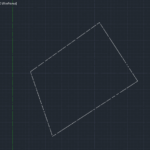


I disabled connected standby because I wanted to use my 2 in 1 as a tablet I.E when I turn the screen off my Spotify continues to play music. Before I disabled it windows would mute the sound when the screen shuts off and unmute when it turned back on. After disabling CS I have been able to enjoy my music without my screen draining my battery.
That’s a subtle, but great benefit. Connected Standby is probably the most poorly implemented recent feature in a Microsoft OS. I am disappointed that it still doesn’t work as it should.
> There is a caveat to all of this, once you disable Connected Standby, your PC
> won’t be able to sleep anymore (insomnia?).
My new Dell XPS 13 didn’t seem to be entering Sleep mode. My USB keyboard, mouse, and cooling pad remained on, even though I had “Wake Support” turned off in BIOS, and all the USB controllers had “Allow the computer to turn off this device to save power” selected.
Then I learned about Connected Standby—Microsoft’s brilliant idea of making your PC stay connected at all times, like a smartphone, even though the display was off. (How interesting to know that my PC was staying online without my knowledge!)
So I used your registry tip to turn it off. And I’m glad to say that it not only restored all the Power Option settings that were missing (e.g. USB Selective Suspend), but that Sleep now works normally, and all devices are turned off. Thanks very much!
That’s great to hear! You’re welcome. It’s too bad this is still a problem that needs fixing. I was hoping Microsoft would have made this post obsolete by now.
My battery still drains even though I disabled the Connected Standby setting.
I chuckled at the Insomnia joke. I tip my hat to you sir!
Even on 1903, this is still useful. My Dell Inspiron 5482 would either never actually sleep or would sleep and instantly wake up. I disabled Connected Sleep, and now it’s able to sleep.
One thing I learned while building my new computer. You can check to see what is keeping a PC from sleeping. Run Command Line as an administrator and then run “powercfg -requests”. I was able to learn what drivers/software were keeping it from sleeping. I built it from the raw components and I was thinking just because it was a new AMD board or something. Turns out the hardware was fine, but some programs if left running kept the PC from sleeping.
I did that. Every field returned NONE.
Bah! That sucks. Windows is simultaneously great and broken in my opinion. I’m continually surprised by the things it can do both well and poorly.
The only part of Windows that I personally think is actually objectively good is the driver system. Having isolated drivers per-device that you can control makes it possible to do things like mix AMD and NVIDIA graphics cards, something that isn’t really possible on Linux.
Everything else, unfortunately, feels pretty half-baked and disjointed. For instance, using a touch screen, if you open a context menu, in some places the items will be spaced out more for easier selection, but not everywhere. Then there are the 5+ different file pickers available in the UI, and the fact that the Settings app is still missing most important settings (while Control Panel results have been removed from the Start Menu search).
I know it’s hard to make an operating system, and even harder to make one that can work for both tablet and desktop scenarios, but I’m honestly pretty disappointed in Windows 10 as a whole, and I was really hoping for better for something that costs at least $100 and was supposed to be the best version of Windows ever.
I like the system-wide search implementation. The cloud storage integration that plugs right into the file system allowing OneDrive and Dropbox to work so smoothly is slick. I also think the first-party apps tend to be of a generally high quality. I respect your points though. It’s far from perfect.
So this is interesting. When I installed a fingerprint reader in the laptop, it would blue-screen coming out of sleep. I tried all the normal stuff: SFC, CHKDSK, DISM, memtest, etc, and none of it worked. I even tried reinstalling Windows and it didn’t work.
On a whim, I re-enabled Connected Standby, and the problem was gone. I can sleep the laptop and wake it up again and there’s no blue-screen. Seems reinstalling Windows also fixed the original sleep issue.
This is just adding to the reasons to dislike Windows 10, though.